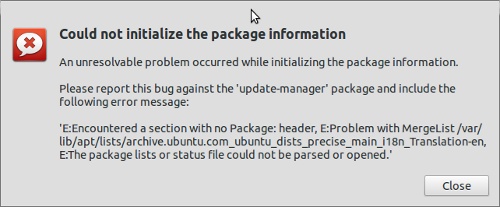sebelum menginstall kita harus mengunjungi terlebih dahulu situs resmu Libre office.

This article describes how to install LibreOffice 5.4 on Debian-based
/ Ubuntu-based Linux distributions, such as Linux Mint, Xubuntu,
Kubuntu, Debian and Ubuntu. This installation method is based on the
official .deb packages.
LibreOffice 5.4 was released on July 27, 2017
LibreOffice 6.0 is scheduled to be released end of January 2018. Find
more information on LibreOffice 5.4 & 6.0 release dates on the
official
release plan.
Resources for LibreOffice 5.4 & 6.0:
Detailed 6.0 release plan
LO 5.4 Release notes (new features list)
LO 6.0 Release notes (new features list)
A. Remove bundled LibreOffice
LibreOffice 5.4 can be installed alongside older LibreOffice versions, but conflicts may occur.
To remove prior installations of LibreOffice:
sudo apt-get remove libreoffice-core
If you also want to remove LibreOffice configuration files, use the purge switch:
sudo apt-get remove --purge libreoffice-core
B. Install LibreOffice
Step 1 of 3 – Download compressed packages
Download LibreOffice 5.4 from the official download page:
www.libreoffice.org/download/
Select Linux x86 (deb) for 32 bits systems or Linux x64 (deb) for 64 bits systems.
This how-to supposes that the downloaded file (and language packs) is
saved in the “Downloads” directory situated in your home directory.
Download as many language packs as you need.
Step 2 of 3 – Extract the .deb packages
The downloaded file is a compressed .tar.gz archive. In case you want to learn more on these extensions:
tar,
gzip. To extract this juicy archive, open the “Downloads” directory. Look for a file named:
LibreOffice_5.4.0_Linux_x86_deb.tar.gz or
LibreOffice_5.4.0_Linux_x86-64_deb.tar.gz
right-click on it and select “
extract here “. Repeat the extraction process for all language packs. The .tar.gz archive(s) can now be deleted.
Step 3 of 3 – Install .deb packages
Open a terminal.
Change the current directory to the location of the .deb packages:
cd ~/Downloads/LibreOffice_5.4.0.x_Linux_x86_deb/DEBS
or for the 64 bits version:
cd ~/Downloads/LibreOffice_5.4.0.x_Linux_x86-64_deb/DEBS
(No need to write everything: use
Tab ↹ to autocomplete the command line, or copy and paste with the middle-click mouse button)
Finally, install all .deb packages:
sudo dpkg -i *.deb
In case you’re installing language packs, repeat the
cd and
dpkg steps for each language pack.
You’re done! No need to restart, LibreOffice is ready to be used.
If you have problems launching LibreOffice, try out the following command:
libreoffice5.4
or
/opt/libreoffice5.4/program/soffice
If you’re installing a development release (Beta) of LO 6.0, you can launch it with the following command:
lodev6.0
C. Uninstall LibreOffice
If you want to remove LibreOffice, use the following command:
sudo apt-get remove libreoffice5.4*
If you want to remove a development (beta) version of LibreOffice, use the following command:
sudo apt-get remove lodev*